If your iOS or Android device cannot connect using the App, and the App status bar shows "Please connect to the Iridium GO! exec Wi-Fi," you can manually connect by going to your device's Wi-Fi settings, selecting the Iridium Wi-Fi network, and entering the default password: "password."
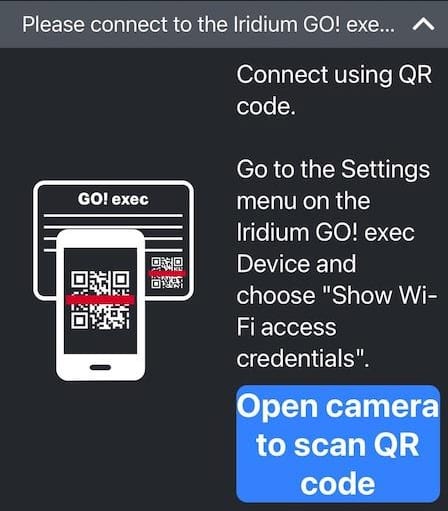
If you're already connected to the Iridium GO! exec Wi-Fi and the App still displays this message on your iOS device, try force closing and reopening the App. Allow 10 seconds for the App to connect to the GO exec. If you've connected with another device previously, try using that one to check. This will help determine if the issue is specific to your device's settings.
To troubleshoot issues specific to your device, please review your phone or tablet settings:
- Ensure Bluetooth is enabled.
- Verify that your Wi-Fi is still connected to Iridium-xxxxxx, as this connection may change without notification.
- Disable Wi-Fi options for Limited IP Address Tracking and Private Wi-Fi.After disabling Private Wi-Fi, wait 5 seconds in case it automatically re-enables.You may need to disable it multiple times before the setting stays fixed.
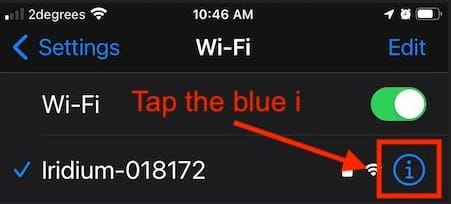
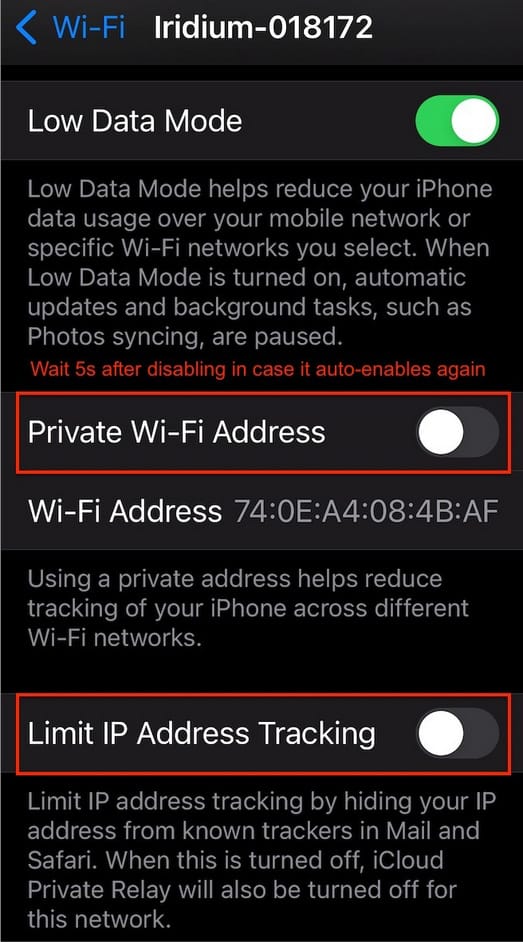
If you're unable to consistently disable Private Wi-Fi, please turn off Private Relay under Settings->Your Apple ID (at the top) >iCloud >iCloud+ >Private Relay.
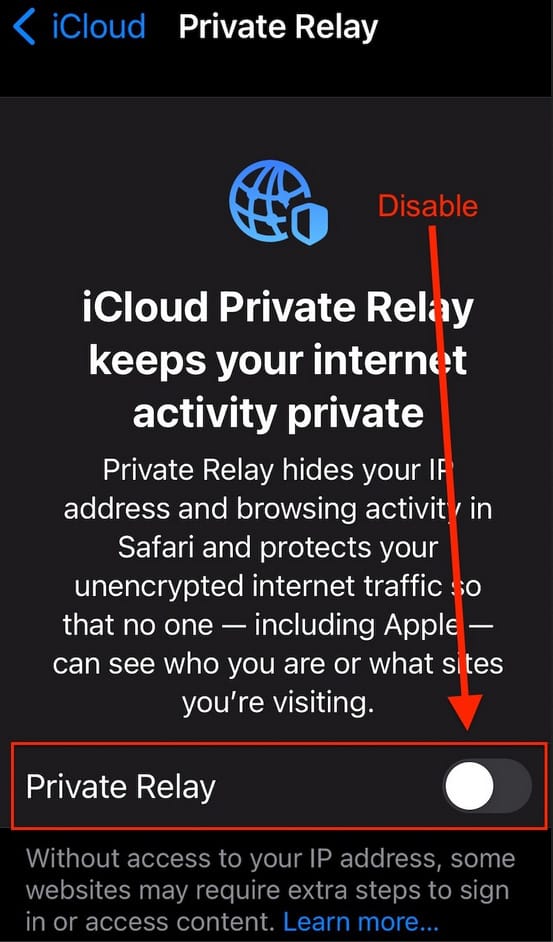
- Disable any active VPN apps under Settings > VPN, and wait at least 5 seconds in case it automatically re-enables.
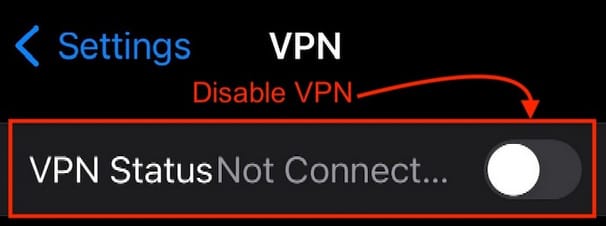
If you notice any VPN apps with installed profiles listed further down the VPN page, please open each app and disable it within the app itself. Apps like AdBlocker cannot be disabled through the Apple Settings menu; you must disable or uninstall them directly in their respective apps.
- Ensure that Local Network is enabled. You can do this by navigating to Settings -> Iridium GO exec or Settings -> Privacy -> Local Network, and confirming that Iridium GO exec is enabled.
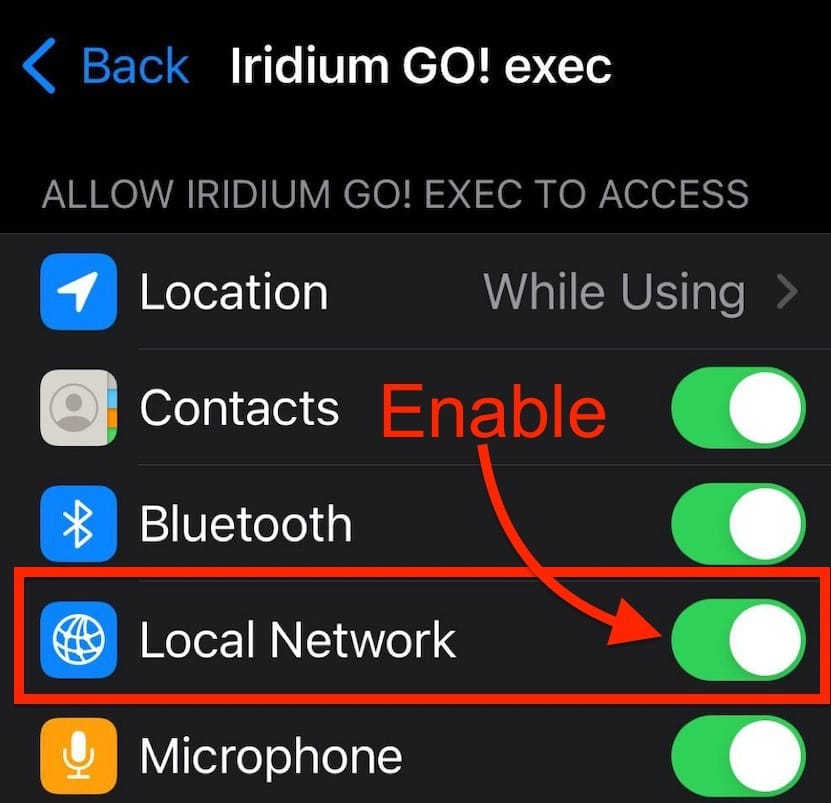
- Turn on Flight Mode, then enable Bluetooth and Wi-Fi. Reconnect to the Iridium Wi-Fi network.
- Force restart your iPhone:Quickly press the Volume Up key.Quickly press the Volume Down key.Press and hold the right side button until the Apple logo appears.
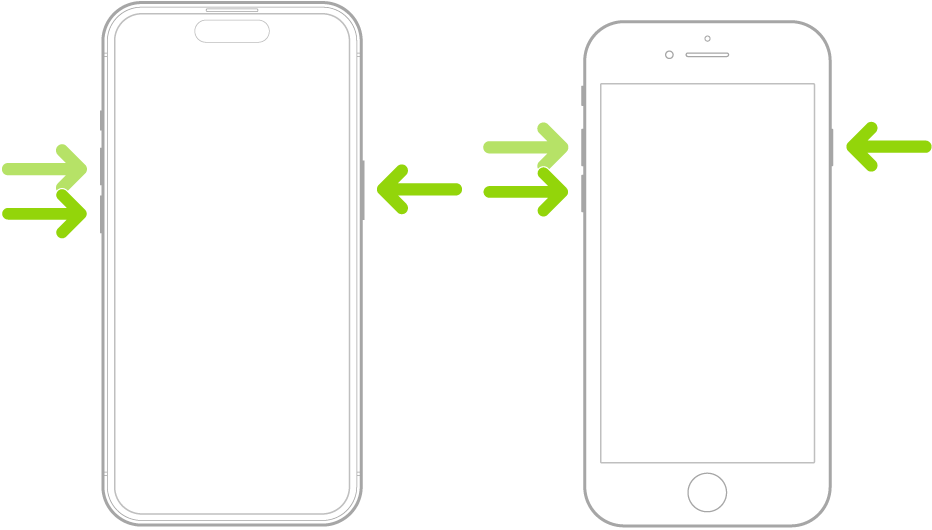
- Uninstall and reinstall the GO exec App. Upon reopening, allow all requested permissions, including Bluetooth, Camera, Microphone, Contacts, and Local Network.
- Perform a Factory Reset on the GO exec by navigating to the Settings Cog > Admin Settings > Erase all data and settings. Avoid enabling storage mode.
If the above steps do not resolve the issue, please reach out to Apollo Satellite Support for further assistance.






Comments